Mode - Point
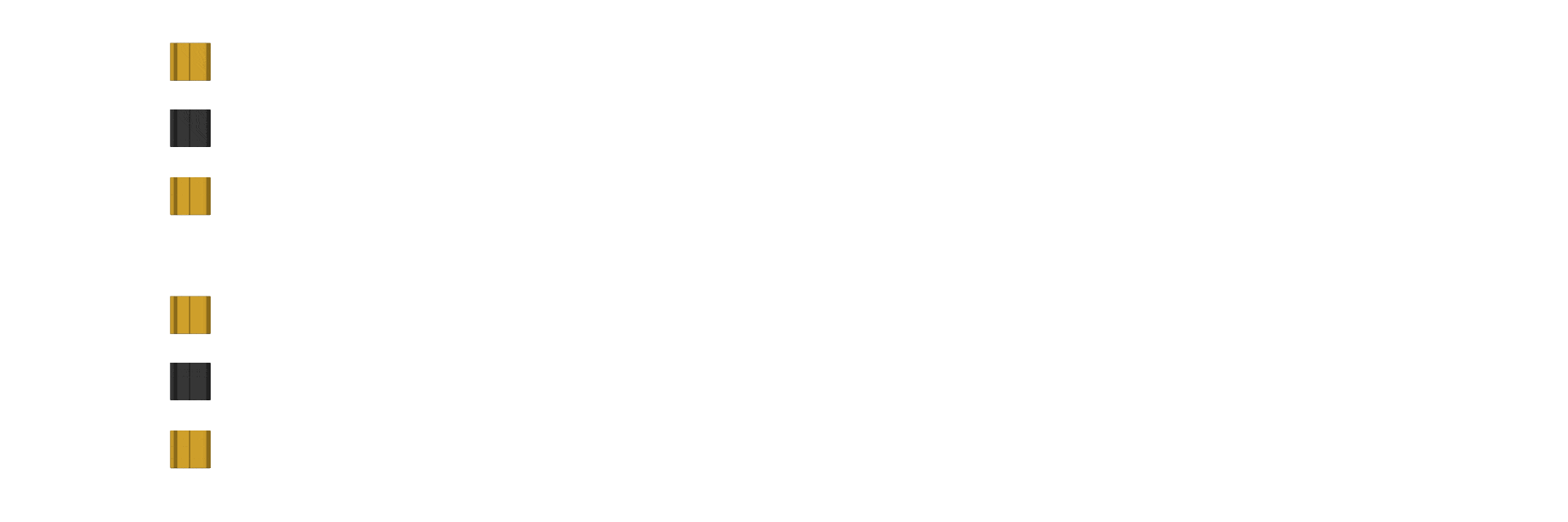
The Point mode provides way to add dynamic, spring-like motion to individual objects using the internal BroDynamics physics engine. It can also be used to simulate groups of objects, either disconnected or connected to each other using various auto-generated constraints.
It works by creating a simulated body\particle that follows your existing animation with spring constraints. The resulting motion is then transferred back to your animated object.
It supports both positional and rotational inertia. It also supports inter-connecting bodies together to form a sort of "mesh" or "blob" of connected objects to simulate various soft-body dynamics, can be used for cloth simulation as well.
You can use this mode in the following ways:
- Animate an object directly, select it, and run the simulation to add secondary motion.
- Animate a parent or driving object, then parent or constrain a second object to it. Select the second object and simulate it to create lag, overlap, or follow-through.
This mode is perfect for simulating:
- Jiggling of character accessories
- Adding inertia and delay to Hip motion
- Adding inertia and delay to floating\flying objects
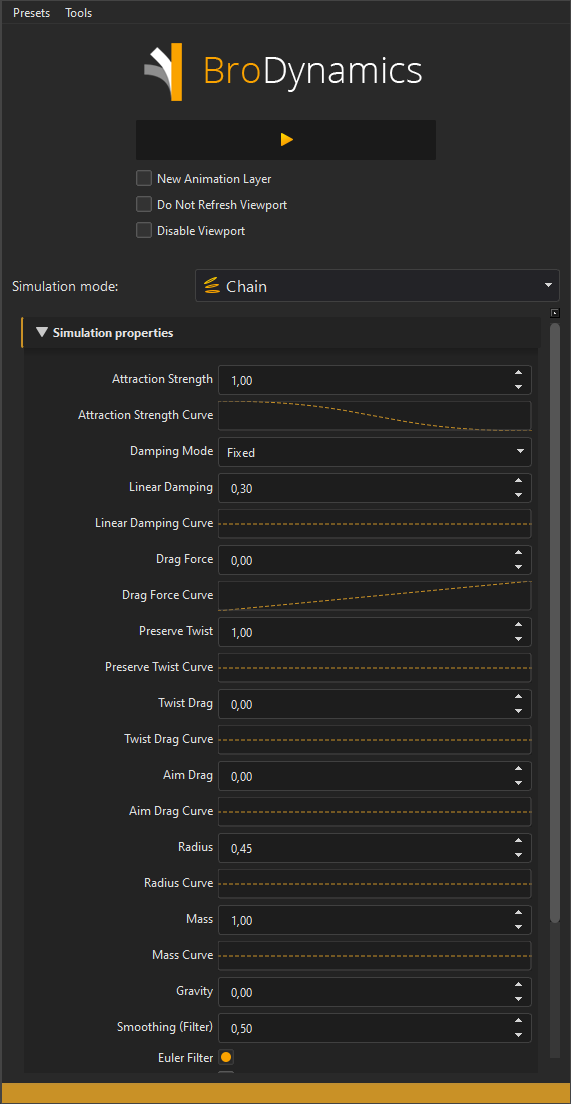
Rotation & Transform Transfer¶
Point mode can transfer both position and rotation from the simulated particle back to your objects.
-
Transfer Position
When enabled, simulated translations are applied to the selected objects and keyed. -
Transfer Rotation
When enabled, simulated rotations are applied and keyed as well.
You can use these separately or together: - Only position for simple jiggle / offset. - Only rotation for subtle sway. - Both for full dynamic behavior.
Simulation Properties¶
Point mode exposes a set of properties that control how strongly objects follow their original animation, how quickly they settle, and how they interact with gravity and colliders.
Spring Forces¶
These properties control how strongly the simulated particle follows the baked guide (your original animation).
Spring Stiffness¶
Controls how strongly the particle is pulled toward the guide.
- Low values → loose, floppy motion, more drag/lag.
- High values → tight follow, snappy motion.
Typical values:
- 10–40 for soft, jiggly behavior.
- 60+ for tighter follow and less offset.
Spring Damping¶
Controls how quickly the spring motion settles.
- Low values → more overshoot and bouncing.
- Higher values → less overshoot, more stable, “heavier” feel.
Use together with Spring Stiffness: - Increase stiffness if the motion is too loose. - Increase damping if it overshoots or vibrates too much.
Damping¶
Damping reduces velocity over time and helps remove jitter.
Linear Damping¶
Reduces translational velocity.
0→ no damping, continuous oscillation.- Small values (
0.1–0.5) → gentle smoothing. - Higher values (
1+) → strong damping, very settled motion.
Rotation Damping (Angular Damping)¶
Reduces rotational velocity.
- Controls how quickly rotational wiggle dies out.
- Higher values make rotations more stable and less “shaky.”
Use this when you enable Transfer Rotation to keep rotations smooth and under control.
Mass & Radius¶
Mass¶
Defines how “heavy” the particle feels.
- Affects how strongly forces move it and its inertia.
- Lower mass → more reactive, more easily moved.
- Higher mass → heavier feel, more resistant to quick changes.
Examples:
- 0.1 (very light)
- 1 (medium, default)
- 10 (heavy)
Radius¶
Defines the effective radius of particles for collisions.
- Used for collision detection and contact behavior with colliders.
- Does not change the underlying guide animation; it affects how far the particle stands off from colliders.
Examples:
- 0.1 (small)
- 0.45 (medium, default)
- 1.0 (large)
World & Solver Quality¶
These settings control the quality and stability of the internal physics solver.
World Compliance¶
Controls the general “softness” of constraints and collisions.
- Lower values → more rigid behavior.
- Slightly higher values → softer, more forgiving contacts and constraints.
- Very small non-zero values can improve stability without visibly adding stretch.
Useful when you see jitter or instability and want a tiny bit of softness.
Substeps¶
Physics substeps per frame.
- Higher substeps improve stability and collision quality, especially for fast motion.
- Costs performance (longer sim time).
Typical:
- 2–4 for most normal shots.
- 6+ for very fast or problematic motion.
Solver Iterations¶
Constraint solver iterations per substep.
- Higher values improve constraint and collision accuracy (less penetration, more rigid connections).
- Also increases sim time.
Use in combination: - Increase Substeps first for fast motion. - Then increase Solver Iterations if joints/collisions feel too soft.
Drag & Air Resistance¶
Drag simulates air resistance that slows motion down.
Air Density¶
Controls how much drag is applied.
0disables drag.- Typical “air” values are around
1.0–1.5.
Higher values: - Slow everything down. - Smooth motion and reduce swinging, especially on long arcs.
Drag Coefficient¶
Shape-based drag multiplier.
- Works together with Air Density.
- Higher values increase drag strength.
- You can think of this as how “aerodynamic” the particle is.
Friction¶
Friction acts at contacts with colliders.
Static Friction¶
Resistance to starting motion when in contact.
- Higher values make objects “stick” more before sliding starts.
- Good for keeping things from sliding too easily on surfaces.
Dynamic Friction¶
Resistance to sliding motion once already moving.
- Higher values slow down sliding on surfaces.
- Use to control how slippery or sticky collisions feel.
Connections Between Points¶
When simulating multiple objects at once, you can connect them using distance-based constraints.
Connect Nodes¶
Enables automatic spring-like connections between nearby simulated particles.
- When on, objects within Connect Distance are linked.
- Allows forces to propagate between points (useful for simple hair strips, skirts, clusters of controls, etc.).
Connect Distance¶
Maximum distance for automatic connections.
- Only objects within this distance will be connected.
- Larger values → more connections → more network-like behavior.
Connect Softness (Compliance)¶
Controls how stiff or soft the connections are.
- Very low values → almost rigid, strong linking.
- Higher values → softer, more stretchy links.
Start with a very small value (e.g. 0.0001) for firm behavior, then increase if you want more stretch or softer motion between controls.
Gravity¶
Gravity (m/s²)¶
World gravity magnitude.
0→ no gravity.- Positive values apply downward gravity (Y−) in world space.
Examples:
- 0 (off)
- 9.8 (Earth-like gravity)
- Higher for exaggerated cartoony pulls.
Note: Gravity is always applied downward; use other animation or rig controls for upward pulls.
Tools & Object Lists¶
The Tools section provides helpers for managing colliders and pinned objects used by Point mode.
Colliders¶
You can add any mesh object as a collider. Simulated points will collide with these meshes.
- Colliders are updated from Maya every frame.
- Supports deforming meshes (skin, blendShapes, etc.).
- High-density meshes are more expensive to simulate.
Recommended workflow: - Use low-poly proxy meshes as colliders. - Skin, deform or shrinkWrap them to your high-res geometry when needed.
Collider Options¶
Collider behavior is controlled by options in the Collider Options widget:
- Collider Type
Common types include: - Tri-mesh style colliders for detailed shapes.
- Voxelized box approximations for faster, chunkier collision volumes.
- Deformable Toggle
Enable to follow deforming meshes; disable for static colliders. - Additional settings (like voxel grid density or max boxes) trade off collision detail vs speed.
Choose simpler colliders and lower resolutions for faster iterations.
Pinned Objects¶
Pinned objects are simulated in the world but follow your original animation fully (no spring offset), while still being useful for connectivity.
- Add objects to the Pinned list to mark them as pinned.
- Pinned points:
- Follow their original animation exactly.
- Can still be used as connection endpoints when Connect Nodes is enabled.
Example use: - Pin the top row of skirt or hair controls. - Simulate the rest with Connect Nodes on. - The pinned controls stay locked to the character, while the rest move dynamically.
Cycle Iterations¶
Cycle Iterations helps create loopable simulations.
0→ no cycling pass.1+→ the system runs multiple passes, adjusting motion to better match start and end frames.
More iterations: - Take longer to simulate. - Produce smoother loops for cycle animations (walks, runs, idle loops, etc.).
Summary¶
Point mode adds springy, collider-aware dynamics to individual transforms using BroDynamics’ internal physics engine:
- Drive motion by your existing animation.
- Add follow-through, overlap, drag, and jiggly behavior.
- Control look and stability via springs, damping, mass, radius, solver quality, drag, friction, and gravity.
- Use colliders, pinned objects, and connect options to integrate with your rigs and environments.
Use lower settings and simple colliders while exploring behavior, then dial up quality (substeps, iterations, gravity, drag) for final shots.