Welcome¶
This page will guide you through the initial installation process as well as share some information about BroTools compatibility and how updates work.
For instructions about floating licensing, please, proceed here.
Installation¶
All of my tools share the same installation process and the same "Hub" folder - BroTools/.
- Unpack\Copy BroTools folder into any folder on your computer or a network drive or share
- Open Maya
- Locate install.mel file inside BroTools folder. Drag and drop it over Maya's viewport and follow instructions on screen.
- Accept the license and you will be taken to License Manager window. Follow its instructions to activate your license. You can read more about the activation process here and if you are looking for instructions on using Floating licensing, proceed here.
- Enjoy!
After installation you should be able to find the tools under BroTools menu in Maya's top menu bar:
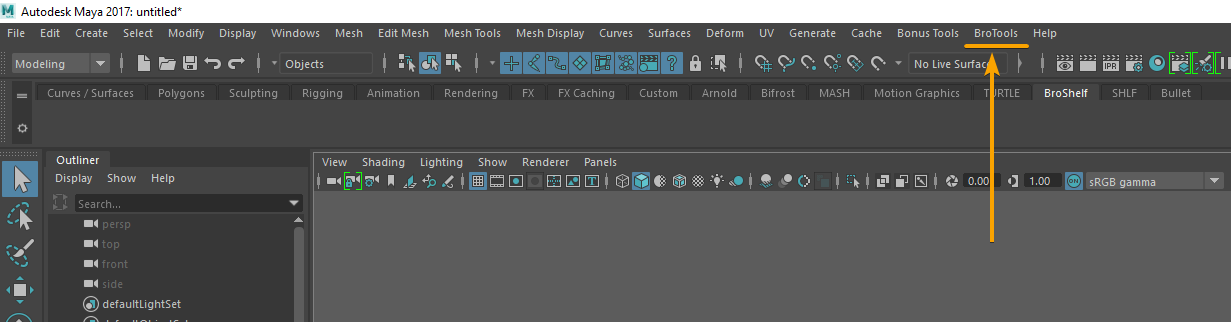
Maya 2023+ security warning¶
Maya 2023 and above introduced new security features when loading external scripts and plugins. It is a welcome addition, as there were cases where random scripts downloaded from the internet contained trojans, viruses or otherwise malicious code. However it can prevent BroTools from working, depending on where you choose to install it.
You might be presented with the following warning:
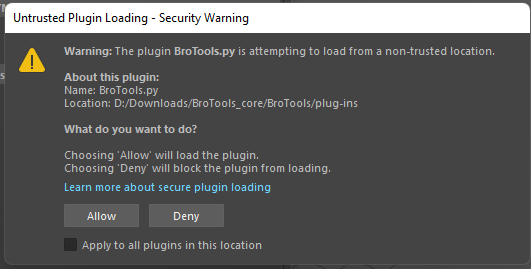
This warning says that Maya is about to load a script that is located in a non-standard location. As you are free to choose where to place BroTools folder in - this may be causing this warning to appear.
Make sure that the location it shows you is the location you installed BroTools in, tick the Apply to all plugins in this location checkbox and click Allow.
If you don't do this, BroTools will not start.
* Choosing install location - recommendations
Some cloud drive providers like Dropbox may cause problems due to their file locking mechanisms during sync. It does not mean you need to avoid using them, but something to keep in mind.
Using \Program Files\Autodesk is not Recommended.
Installing BroTools into any of Maya's \scripts folders should work, but is not recommended, because on some systems it was reported to cause conflicts.
Make sure to choose a folder for which you don't need administrator privileges to access it.
If you have no preference, just use C:\Users\<user>\Documents\maya\BroTools.
Network install locations are supported.
If installation fails...
First check the Troubleshooting\Known bugs page, but if you can't find your answer there - feel free to contact me if installation fails. Just send me a mail with as much details about the problem you encountered as you can, and I will try my best to help you. Please include brotool.log and bro_startup.log files.
I'm also interested in improving and simplifying installation process, and it was overhauled since version 2.0 of BroDynamics and BroTools
EMail: [email protected]
Updating¶
BroTools has built-in updater, which will compare your existing files with the server and download only the files that changed. It will check for updates and if there are any it will prompt you for an update. You can also trigger the process manually by going to BroTools - Check for updates.
BroTools uses "Rolling release" approach, where updates come out frequently and may include small bug fixes or new features. So it's recommended to keep your installation up to date to get the best experience.
Can I disable automatic update checking?¶
Yes, go to BroTools - Preferences and uncheck the "Check updates" checkbox.
Can I update manually or offline?¶
Yes you can. You can always download the latest bundled version from the same link that you received in your email - it is a dynamic link that always leads to the latest version available to you.
After that you will need to remove all contents of BroTools folder, but keep the license.key file and, optionally config folder. Then extract new archive into the same location.
Using updater, however, is recommended as it is easier and will make sure that the folder is clean of any junk or redundant files.
What if update fails or introduces a bug?¶
While I do my best to make sure this does not happen, it is a possibility. With that in mind BroTools creates a backup of your current installation before each update, so you can revert to an older version at any time. These backups are stored in the backups folder which is located in the root of BroTools folder by default (you can change the write_directory of BroTools with an environment variable).
To revert to an older version you need to open Maya and drag and drop restore_backup.mel file into Maya's viewport. It will open up a window that will let you select a specific version to revert to and will do everything for you.
Automatic updating does not work with Floating Licensing
At the moment automatic updater does not work with Floating licenses.
You'll have to update BroTools manually. There are 2 ways you can download the latest version:
- The Download URL that was sent to you upon purchase - it always points to the latest version
- The Download Archive on https://brotools.tech, you can always go there to request an email with all versions available for your licenses
Compatibility¶
Maya 2026 is supported on Windows, Mac and Linux
Maya 2025 is supported on Windows, Mac and Linux
Maya 2024 is supported on Windows, Mac and Linux
Maya 2023 is supported on Windows, Mac and Linux
Maya 2022 is supported on Windows, Mac and Linux
Maya 2021 on Windows, Mac and Linux - last version to support Maya 2021 is 2023.7.6
Maya 2019 on Windows, Mac and Linux - last version to support Maya 2019 is 2023.7.6
Maya 2018 on Windows, Mac and Linux - last version to support Maya 2018 is 2023.7.6
Maya 2017 on Windows, Mac and Linux - last version to support Maya 2017 is 2023.7.6
Maya 2016 on Windows, Mac and Linux - last version to support Maya 2016 and below is the legacy BroDynamics 2.x. Normally only available to customers who originally purchased it.
Preferences¶
You can access preferences by going to BroTools - Preferences maya menu.
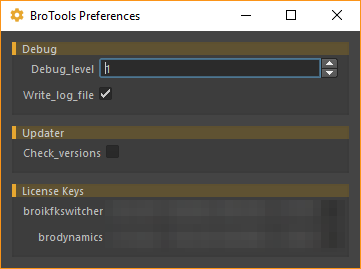
Under BroTools/Preferences you can find a few useful global BroTools settings.
Debug_level - controls debug output in script editor, value from 0 to 3. 0 prints all, 1 prints only INFO messages and above, 2 prints only WARNING and ERROR message, 3 prints only ERROR messages. By default it's set to 2.
Write_log_file - Will write all maya logs into BroTools.log file located under BroTools folder. This file is cleared after each Maya\BroTools restart. This file is used by Bug Reporter. By default it's enabled.
Check_versions - If on, will check main BroTools package version on startup. Alternatively you can use BroTools\Check for Updates to check if there were any updates for main BroTools package. It does not check for new versions of other installed tools. Enabled by default.
Central (Network) installation for studios¶
BroTools supports installation in a network drive or share. Often this means that users don't have write permissions to this folder, and even if they do multiple users changing their BroTools\BroDynamics settings may interfere with each other, not to mention potential file lock issues.
Installation process is the same, the only change you need to do is set BROTOOLS_CONFIG_PATH environment variable on client machines. This path will be used by BroTools to store all it's changing data, config files and logs. Make sure user has write permissions to this directory.
- Unpack\Copy BroTools folder into any folder on your computer or a network drive or share
- On each workstation open Maya, Locate install.mel file inside BroTools folder. Drag and drop it over Maya's viewport and follow instructions on screen.
- Set a
BROTOOLS_CONFIG_PATHenvironment variable or restrict write access to network share.
You can set BROTOOLS_CONFIG_PATH to maya_user_dir, which will automatically default it to current user's local Documents\maya\BroTools folder or a path to a specific folder. This folder will be used to store individual user's config files, logs and backups.
Default and recommended paths for BROTOOLS_CONFIG_PATH for network installations are:
- Windows:
C:\Users\<username>\Documents\maya\BroTools - MacOS:
~<username>/Library/Preferences/Autodesk/maya/BroTools - Linux:
~<username>/maya/BroTools
The easiest way to set these up on Linux and MacOS is to add the variable into Maya.env file. Consult with Maya documentation on where to find it on your system.
1 2 | |
1 2 | |
1 2 | |
Speeding up the process
You can speed up this process. If install location path is the same for all workstations then you can simply copy BroTools.mod from one workstation to every other. It is located in \Documents\maya\modules folder on Windows. For other OSes refer to MAYA_MODULE_PATH variable and Maya's official documentation.
Installation Troubleshooting¶
Unable to get UUID on this machine.¶
Error example in the log:
1 2 3 | |
If you see this error on Windows you can try running wmic csproduct command in CMD. If it shows No instance(s) available - it can mean on of the following:
- You are using a hardened VM
- You are using a (poorly) cracked or repacked version of Windows which somehow messed up the wmic service or it's dependencies
- You might have some cheats installed that do something called "nulling smbios" which might cause all wmic commands to return
No instance(s) available, something in regards to spoofing UUID, BIOS, etc info to avoid bans in games
All those cases are considered environmental, and are not and can't be supported.
PDF Documentation¶
Documentation is available in PDF format: BroTools Documentation