Getting started
About¶
A script for Autodesk Maya. It replaces control curves with mesh-based controls. They follow the original mesh, and are invisible to the animator, who can simply click on the part of the mesh to select a control. Similar to Pixar's Presto software approach.
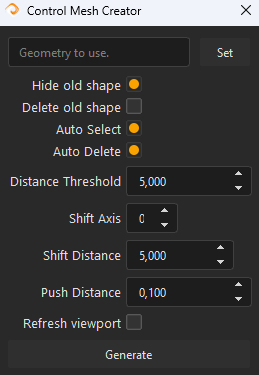
It uses the optimized node-based approach, so there should be no noticable performance hit.

The script leaves the initial curve shapes, just hides them (unless you tell it to delete old curve shapes). So you will be able to switch back to nurbs curves if needed, they are still in the scene.
Recommended usage¶
- Face controls
- Major FK controls
Note
By purchasing this tool you support further development of it, and get direct technical support from it's developer.
Installation¶
- Place the contents of the archive into the Maya scripts folder.
Default is:C:\Users\<UserName>\Documents\maya\<MayaVersion>\scripts -
Open Maya, and use this Python code to run the UI:
import controlMeshCreator
controlMeshCreator.initUI() -
You can write it under Python tab of the script editor, select the whole text, middle-mouse drag it onto the shelf to add a button.
- Click the shelf button to run the script.
Usage¶
- Select your skinned mesh and click "Set".
- Select desired control object\objects and click Generate button.
By default it will try to delete faces by distance. While this works good enough for face, it is a
A better idea is to manually delete unnecessary faces. To do this, do the following:
- Select your skinned mesh and click "Set".
- Uncheck Auto Select and Auto Delete checkboxes.
- Select ONE control, and click Generate.
- You will have the full character mesh now, selected and probably green. It's ok.
- Press F8 to enter the edit mode. Switch to Face (Ctrl+RightClick on mesh - Face).
- Select faces you want to be 'clickable' for this control. Press Ctrl+Shift+I to invert the selection.
- Press Delete on your keyboard.
Repeat the process for each control.
For more help - roll over parts of the UI and watch Maya's help field (usually at the bottom)