Licensing and License Management¶
License types¶
BroTools has support for workstation licenses (for individuals), network install and floating licenses.
Looking for Floating Licenses documentation?
If you are looking for information about setting up BroTools to use floating licenses, please, proceed here.
Workstation license¶
Best suited for individuals or small studios
- Hardware locked to a single machine (can be unlocked and moved to another)
- Automatic activation
- Offline activation (Requires another device with internet connection)
- Verification is required every ~30 or ~365 days (depending on your license - montly or yearly)
Floating license¶
Best suited and recommended for most studios. Instructions available here.
- Powered by LimeLM TurboFloat server
- Works on any machine that has access to a machine where TurboFloat license server is running
- Floating licenses, limited number of concurrent users
- Automatic activation
- VPN supported
- Offline activation is possible, but not automated, contact me over [email protected] for more info
Network license (Site license)¶
Only recommended if you don't want to run LimeLM server or for a very large number of concurrent users.
- Network wide installation with no limit on number of concurrent users
- License server is not required
- Works only within a single subnet*
- VPN not supported
Works only within a single subnet*
You can run arp -a in terminal or cmd.exe on a workstation you plan to install BroTools on to see a list of IPs and machines that you will be able to lock your license to.
Subscription and Lifetime licenses¶
BroTools come with Subscription and Lifetime licensing options.
Subscription¶
With Subscription you always get all the latest updates. Subscription can be paid monthly or annually.
Lifetime¶
Lifetime license will only receive updates for a year (365 days) since the day of purchase. After that it will be locked to the latest stable version that was available at the last day, but it will continue to work indefinitely.
Example
If you purchase BroDynamics on 2021.04.17, then you would be able to update to the closest prior release to 2022.04.xx.
It is, however, impossible to predict whether it will support newer Maya versions or not. Officially it will only support the last Maya version that was supported by the available version. However there will be no artificial limitation, and it will depend on whether newer Maya versions contain any API changes that would break compatibility.
Online activation of Workstation license¶
Once you install BroTools and launch it for the first time you will be presented with the License Manager window. You can also access it at any time under BroTools - License Manager menu.
On the first page you are asked to enter the email you used to make the purchase, choose the type of your license. Click on "Next".
If it's the first time you're accessing your account from current Device or if you accessed it from another Device previously, then a message will show up, asking you to check your email. Check your email and click the button in it to grant this device access to your BroTools account. Only one HID can have access to your account. After you clicked the link in the Email go back to Maya and click "Next".
On the second page you will see a list of licenses available for your email. You will see dropdowns that will offer to Install or Uninstall your license to\from the device. This is done so you can use different tools and licenses on different machines if you so wish. Install will bind selected license to your current machine's HID, Uninstall will free up a license for use on another Device.
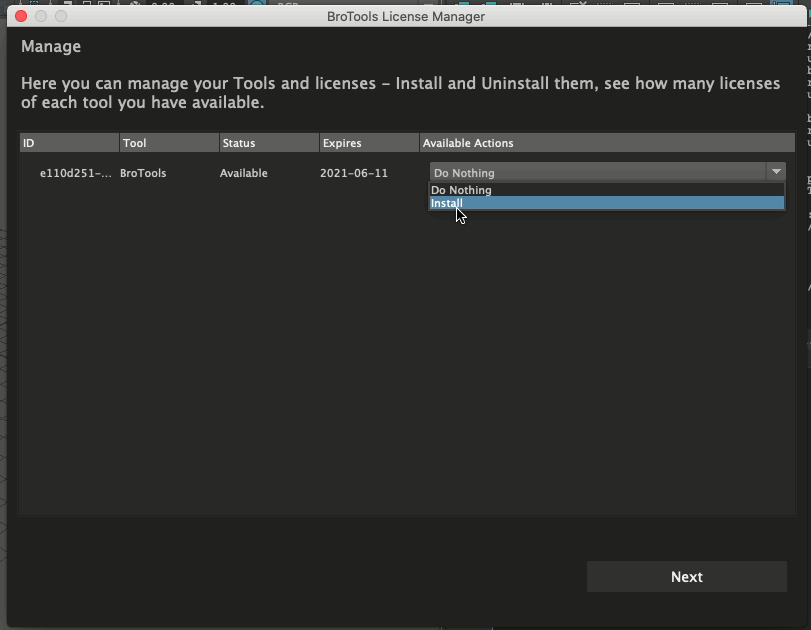
After performing these actions you will be taken to Updater which will make sure you have all the files for all the tools that are bound to your current Device. If you've just installed a new license it's a good idea to proceed with the update.
You can always get back to the license manager to check current license key's expiry date and see which tools are available with this key
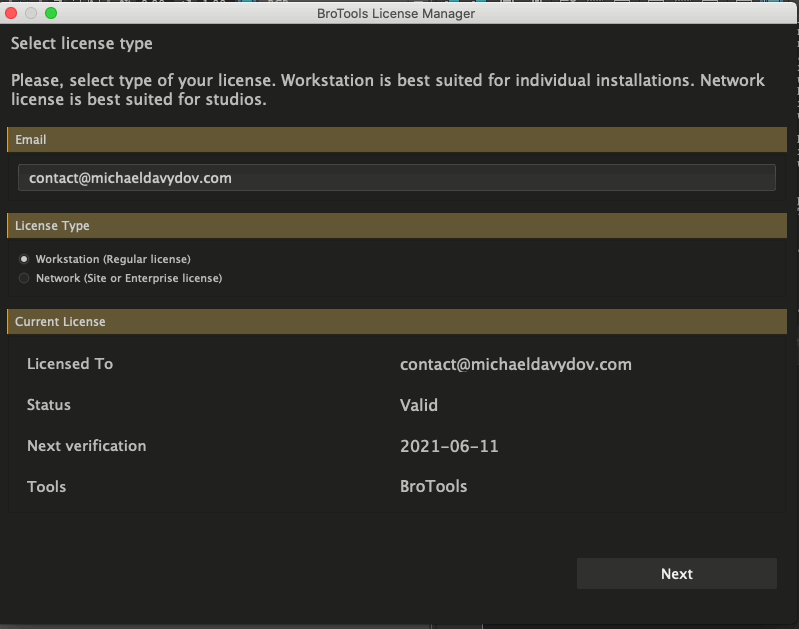
Available actions in License manager¶
Install - binds your license to current PC on the server Uninstall - unbinds your license from whatever PC it was installed on Reinstall Here - moves you license from whatever PC it is installed on to current PC. Essentially the same as using Uninstall and then Install actions.
Installation and Online activation of Networked license¶
If you have internet connection on the machine you use to install BroTools then you can download any version of BroTools to start installation. If you don't have internet connection on the machine you use to install BroTools then make sure to download the bundled BroTools version, you should've received bundle download link via email after purchase.
BroTools does not have to be installed in the same subnet as the one you plan to bind your license to. Meaning that you can have a network shared drive on subnet 10.1.0.x and your workstations on subnet 192.168.1.x. BroTools files can be located in the network share, but you will need to activate your license from one of the workstations in 192.168.1.x subnet. In the end you will get a license key file that will restrict usage to a subnet that can get a MAC address from the device you choose to bind your license to.
The process is similar to Workstation license. Here are the steps you need to take to activate Networked license:
- To start the process place BroTools on a shared folder accessible to all workstations. Make sure you have write access to it from you current PC. Workstations won't need write access to that folder.
- Follow the usual Installation procedure, drag and drop install.mel into Maya
- Open License Manager
- Switch License Type to Network. Network Host IP section should show up, if not switch to Workstation and back to Network.
- Select IP of a device on your network that you'd like to bind your license to. Make sure it can be accessed by every PC you plan to use BroTools on. If you don't see your device in the list you can try to ping it and re-open License Manager (or switch to Regular License and back to Network to refresh the list of available IPs)
- Click Next.
- If it's the first time you access your account from this device an email will be sent with authorization link. Open email and click the button to authorize. Then get back to Maya and click Next again.
- At this point you should be on the Manage page of License Manager (Screenshot)
- You should see a list of licenses available to you. Select "Install" from the dropdown list (it says "Do Nothing" by default) next to the license you'd like to bind to the network device which IP you entered on the previous page.
- Click Next. A license key file will be downloaded into BroTools folder.
- You will then be taken to the Updater. Agree to update your installation, it will download all files required for selected tools to work.
- If you performed activation from your local hard drive, then you can move BroTools folder to a shared network folder now. If it's already on a network folder, skip this step.
- You should now install BroTools on every client machine by dragging and dropping install.mel file. Alternatively you can manually copy BroTools.mod file from your current PCs
MAYA_MODULE_PATHdirectory to workstations (Maya Documentation - MAYA_MODULE_PATH) - On client's machines set the
BROTOOLS_CONFIG_PATHto point to a folder where workstation has write access. This folder will be used to store user config and log files.
To use Network license you can either place BroTools on a shared drive on the network, and let workstation machines load it from there, or you can install them individually and share license key file.
In case of a shared drive make sure to refer to Enterprise\Studio installation section of the Installation guide.
Network license system limitations
Current licensing system is limited to working withing a subnet available in client machines' ARP table. This means that it may not work with VPN or some network layouts where the device you wish to bind your license to does not show up in arp -a command (arp -n for Linux and Mac).
It is a technical limitation, please, contact me at [email protected] to discuss possible solutions to this problem.
Offline activation¶
If you don't have internet connection, then BroTools License Manager will give you a key code with instructions on what to do next. You will then use this key code to access online version of license manager, which you can access from any device that has internet connection, for example your phone. After activation you will be able to download a license.key file which you will need to place in the root of BroTools directory.
You will not be able to run the update without internet connection, so "Network Installer" version of BroTools will not be able to fetch required files. Make sure to use Bundled version, you should've received download link for bundled version in an email after your purchase from [email protected] or [email protected] email.
If you have internet connection, but BroTools is showing offline activation window - try this first
If you have internet connection but BroTools fails to connect to the server there may be three main reasons for that:
- Server maintenance
- Your connection is currently overloaded (like if you are downloading something heavy) and testing server connection times out
- Your firewall or DNS blocks
api.brotools.techdomain or IP
If it's one of the first two - then try again in a few minutes. You can try going to BroTools - Reload BroTools or restarting Maya to force it to check connection with the server again.
If it's the latter then you'll need to check your hosts, firewall and any DNS blockers to make sure you can connect to api.brotools.tech.
Offline use¶
After activation you get a license key file. If you used License Manager then it will be downloaded to BroTools folder automatically. If you used Offline activation then you will have downloaded it and placed it in BroTools folder manually by now.
Depending on the type of your License, whether it's a monthly or yearly subscription, you will have different grace period. During this grace period internet connection is not required.
For monthly subscription grace period is a little more than 30 days, for yearly it's a little over 365 days.
Moving your license to another machine (Deactivating and Activating)¶
- On a PC where you would like to move your license to open License Manager, enter your email and select the appropriate license type, like you normally would
- In the list of licenses find a license you would like to move to current machine and select "Reinstall Here" from the dropdown of Available actions column
- Click Next
This process is essentially the same as using Uninstall and then Install actions manually, which was required prior to 2021.12.x versions.
Definitions¶
Device - A device you can install BroTools on, a PC running Windows, MacOS or Linux
HID or Hardware ID - is the unique identifier of a device where you can install BroTools on: PC or a Mac
Developer API¶
BroTools exposes some options for developers that can be used to control some things about licensing.
Floating Licensing¶
You can set BROTOOLS_FLOATING_DONT_LEASE_ON_START environment variable to 1 if you'd like to make it so BroTools does not request a lease from TurboFloat server on startup.
You can also manually request and drop lease from Python like this:
1 2 3 | |